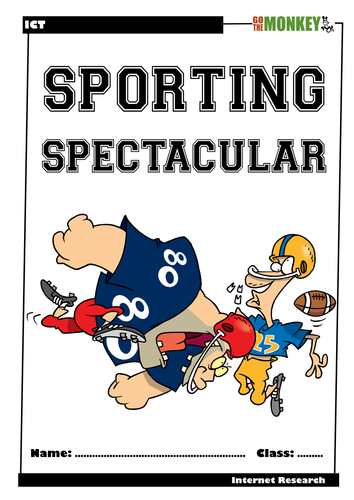640Uploads
279k+Views
41k+Downloads
Physical education

Body Systems PowerPoint and Activity Sheets
A fully editable 15 slide PowerPoint presentation on body systems. Each slide covers the structure and function of 10 different body systems. A 10 question quiz with solutions is also included.
Includes slides on the following body systems:
➸ Circulatory system
➸ Respiratory system
➸ Digestive system
➸ Nervous system
➸ Skeletal system
➸ Muscular system
➸ Reproductive system
➸ Lymphatic system
➸ Urinary system
➸ Endocrine system
Comes with a bonus body systems activity sheet as well as a bonus word search with solutions on key terminology.

Sporting Spectacular
An Internet research activity focusing on all things sporting. Questions cover topics on football, cricket, basketball, hockey, cycling, tennis, etc. Great as a cover lesson or end of topic overview. 4 pages long.

First Aid Word Search
A word search on common vocabulary found in first aid. Great as a starter activity or for early finishers. Comes with colour and black and white versions. Complete with solution.
Includes the following vocabulary:
➸ first aid ➸ CPR ➸ injury ➸ wound ➸ bandage ➸ sling ➸ gauze ➸ broken ➸ ambulance ➸ paramedic ➸ burn ➸ blood ➸ bleeding ➸ sprain ➸ breathing ➸ choking ➸ airway ➸ heart attack ➸ asthma
Why choose word searches?
➸ They help develop word recognition and can enhance spelling.
➸ They introduce new vocabulary.
➸ They help consolidate vocabulary.
➸ They help develop pattern recognition.
➸ They help improve problem-solving skills.
➸ They support learning context clues.
➸ They are self-differentiating.
➸ They can assist in boosting working memory.
➸ They foster persistence.
Clipart by:
Ron Leishman
ToonClipart

Arteries and Veins Digital Venn Diagram - Distance Learning
An interactive digital Venn diagram covering the features of arteries and veins. A great interactive activity for comparing and contrasting these two types of blood vessels.
Includes the following:
➸ Venn diagram blank template
➸ Features of arteries and veins information boxes
➸ Venn diagram solution
How to use:
Click on the links below to access the resources.
In the browser window that opens click on the ‘make a copy ‘ button.
The file will open in Google Slides.
Share the file individually with students, download it or add to Google Classroom for students to access.
Clipart by:
Julie Ridge Designs

Digestive System Boom Cards™ - Distance Learning
The digital Digestive System Boom Cards™ deck provides students with a fun, interactive way to review and consolidate consolidate the structure of the digestive system and enzymes.
Includes the following topics:
➸ structure
➸ function
➸ terminology
➸ enzymes
How to use:
Click on the link provided to access the Boom Cards™deck.
This will redirect you to the Boom Learning™ website.
Select the ‘Redeem’ option.
This will prompt you to set up an account [If you don’t already have one].
If you already have an account simply sign in to access your new deck of Boom Cards™.
Preview the cards:
Digestive System Boom Cards™
The PDF includes links that you click on to access the Boom Cards™ deck you have purchased.
Using Boom Cards:
To use Boom Cards, you must be connected to the Internet. Boom Cards play on modern browsers [Chrome, Safari, Firefox, and Edge]. Apps are available for Android, iPads, iPhones, and Kindle Fires.
For security and privacy, adults must have a Boom Learning account to use and assign Boom Cards. You will be able to assign the Boom Cards you are buying with “Fast Pins,” [play provides instant feedback for self-grading Boom Cards]. Fast Play is always a free way for students to engage with Boom Cards decks. For additional assignment options you’ll need a premium account. If you are new to Boom Learning, you will be offered a free trial of our premium account.
Using Fast Play
The quickest way to begin is to assign Boom Cards. Simply choose a deck from your Library, select the Actions drop down menu, and select Fast Pin. You’ll be presented with a 4-digit code and a short URL that you can share with your students they will then be taken to the deck of cards you’ve assigned.
Assigning Boom Cards in an LMS
[Google Classroom, Schoology, SeeSaw, Canvas, Moodle, Powerschool, Class Dojo, Microsoft Teams and more]
Clipart by:
Studio Devanna